Website Technical Support
> Live Streaming Tips
If you are connected to the Live Stream but cannot hear any sound, here are a few things to check first:
1. Audio will only be playing during Live Broadcast hours. Check the Live Broadcast hours for when the Live Stream is available.
2. Check that your sound control on your computer is turned up, and your sound control is not set to "Mute".
3. If you are using external speakers, check to be sure they are connected and turned on, and the sound is turned up.
Windows Users:
I get an error message about "Active X Controls".
In Internet Explorer, go to Tools > Internet Options > Security Tab > Custom Level. Look for "Run Active X Controls and Plug-Ins". Make sure the 'Enable' button is checked. Click OK to apply the new settings. Then try connecting again.
When I click on the Live Stream nothing happens.
If you have software on your computer that automatically blocks pop-up advertisements, you may have difficulty opening the Live Player window. Try disabling the blocking software and then connecting to the stream.
Can I listen to the live stream using a Firefox browser?
Yes, you can listen to the live stream by installing the Windows Media Player .asx plug-in for firefox. You can find the the WMP plug-in for firefox at the mozilla website here.
This Live Stream uses Window's Media Player.
Windows Media Player is pre-installed in the windows operating system. If you are unable to access this Show Audio Stream during the Live Broadcast hours, you can download the latest version of Windows Media Player for your computer below:
Windows and Internet Explorer Users:
If you are unable to access this live stream, free software is available here:
Windows XP, Vista or
Windows 98 - 2000
Windows Firefox users:
If you are unable to access this live stream, free software is available here:
1. Be sure you are running the latest release of Firefox on Windows XP or Vista, and
2. Windows Media Player Firefox plugin for Windows XP or Vista.
If you have Windows Media Player you can access the stream with Internet Explorer 6 or newer.
If you are still experiencing problems with the Live Show streaming audio, you can click here to get more information from the Windows Media Player Support page.
Macintosh Users:
Can I listen to the Live Stream using a Mac?
Yes, you will need to install the free Flip4Mac plug-in for Safari to listen to the live stream.
If you are unable to access this live stream, free software is available here:
Flip4mac for OSX using Safari
The direct link to download the Windows Component for Quicktime Flip4mac plug-in can be found here.
Currently Firefox for Mac will not run Windows Media Streaming, we are looking for a solution to solve this. Mac users with OSX can use Flip4Mac with Safari to listen to the Live stream.
> Podcasting Questions
iPad and iPhone users - you can listen to America's Radio News Network without syncing or wires
Just go to the Audio Archives page and click on any show text link. The show audio will play over a 3G or Wi-Fi connection without having to sync the podcast from another computer!
What is Podcasting?
Podcasting is a method of publishing media such as audio or video, to the Internet, allowing users to subscribe to a feed and receive new files automatically by subscription instead of going online each time you want to look for new episodes.
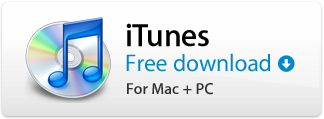 How do I subscribe to the Podcast?
How do I subscribe to the Podcast?
You will need to download and install Podcast subscription software to your computer.
Then copy and paste the URL for your podcast into the software.
We recommend using iTunes for your Podcast, iTunes is free for PC and Mac and can be downloaded here.
What is the advantage of Podcasting?
Subscribing to the Podcast allows you to listen to the program when and where you want to. Even streaming may prove difficult because you have to be at your computer to listen to the program, which means you can't listen to the program in your car, on the bus, on the train, or sometimes even at your office (system administrators sometimes restrict streaming audio because it eats up bandwidth).
Do I need an iPod to Podcast?
No, you do not need an iPod to Podcast or even use iTunes. All of the podcast files are encoded as mp3 files, the most universal format for listening on various devices. You can listen to each podcast using almost any computer application: iTunes, Windows Media Player, Real Audio Player, WinAmp, and many others. If you like, you can burn the files to a CD so you can listen in your car or at home on your stereo. You can also transfer these files to any portable media device like the iPod or other mp3 players - and now even mobile phones.
RSS Podcast Link
Firefox, Safari and Internet Explorer 8 can subscribe and manage your podcast within your browser from this RSS Podcast link by choosing to subscribe to this feed. Older internet browsers may not recognize this podcast feed, in which case you can use podcasting software such as iTunes to subscribe to the podcast.
Setting up your Podcast in iTunes
1. Download iTunes to your computer (PC or Mac).
2. Install iTunes on your computer.
3. Once installed, open the iTunes player.
4. Click on the Podcasting page and click on the "Add to iTunes" Podcast button, then a window opens and click on "Click here to get your personal podcast link" to have it automatically subscribe to the Podcast.
If it does not automatically open iTunes and subscribe your podcast:
1. Click on "Podcast Feed Available Here", a new window opens, then click on "Click here to access your personal Podcast link".
2. Then in the address bar of the browser window, highlight and copy (right-click copy) the entire address in the address bar (it's long).
2. Then go to iTunes and in the horizontal menu at the top, click "Advanced".
3. After the drop-down menu displays, click on "Subscribe to Podcast...".
4. In the URL prompt box, paste the URL you copied (right click in the box and select paste).
5. Hit OK and you have successfully subscribed to your Podcast.
Once the Podcast initially updates, you can click on the triangle located next to the Podcast in iTunes, this will display the files available for download.
iTunes Tutorials here: http://www.apple.com/itunes/how-to/
iTunes Podcast Management
Automatic Episode Downloads
Once you subscribe to a podcast, you get the most recent episode — and all future episodes — delivered directly to your iTunes podcast playlist. Download past episodes by just clicking the Get button. You can have iTunes check for new episodes immediately by clicking the "Refresh" button in the lower right-hand corner of the podcast section.
Add Podcasts
Subscribe to any podcast by dragging its URL into your podcast playlist or by choosing “Subscribe to Podcast” from the Advanced menu and typing the URL.
Podcast Settings
Open iTunes preferences to customize your podcast download settings. Check for new podcast episodes hourly, daily, weekly, or manually. Automatically download every episode or just the most recent ones. Keep all your episodes, delete them after you play them, or keep a specific number based on release date.
Podcast Times
Daily show podcasts are usually available 20 minutes after the end of the radio show broadcast.
Sync Your iPod to iTunes to Download Latest Podcasts
You can sync your iPod to iTunes to download the latest podcasts from iTunes. See instructions on syncing your iPod here from Apple's Support site.
iTunes Support can be found here www.apple.com/support/itunes/
iTunes Tutorials here: http://www.apple.com/itunes/how-to/
If you are Podcasting and your podcast stops working:
Check to see if there is a small exclamation mark(!) next to the Podcast title in iTunes. If there is, click on it and click "Yes" to resume podcasting the show, then click "Refresh" in the lower right-hand corner of iTunes in the podcast section.
If there is no exclamation mark, contact customer service for assistance.
-
-
Tweet
-


